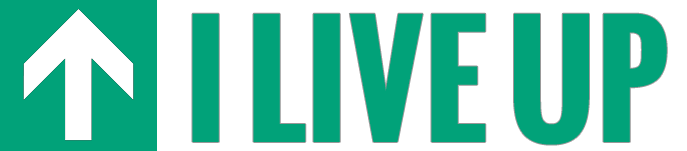A Good Signal: How to Turn Your Smartphone Into a Mobile Hotspot
Whether you’re traveling abroad for school or just trying to answer a few emails while you wait for the train, a secure and easy-to-access hotspot can be hard to come by. Sure, your computer may detect hundreds of networks in your area, but the free ones can be so bogged down with other users that you might as well mail your replies in an envelope. Plus, using a Wi-Fi hotspot means trusting that a total stranger has secured the network to protect your files and personal data from prying eyes. In 2015, you can undoubtedly connect to the Internet from more places than ever before, but the quality of that connection is always in question.
But there is an alternative. Nearly every major smartphone manufacturer offers a setting to turn your phone into a mobile hotspot, which provides hours of uninterrupted and secure Internet access from anywhere. Setting it up is just a matter of knowing where to look. So without further delay, here’s a quick guide to turning three popular smartphones into mobile hotspots:

Samsung Galaxy S6 Edge
Samsung was one of the first companies to include a standard mobile hotspot function in its phones, making them a go-to choice for business-minded travelers who needed the extra assurance that an Internet connection was always at their fingertips.
Turning on the mobile hotspot on your Samsung Galaxy S6 Edge is easy. Just go into Settings, tap Connections and then select Mobile Hotspot and Tethering. From there, tap Mobile Hotspot and switch it to On. Make sure you allow all devices to connect. This screen displays the password that you need to enter to connect your device. Once connected, the Mobile Hotspot tab will allow you to monitor your time and data usage. While T-mobile offers five free gigabytes of tethering with every data plan, not every carrier is as generous, so you need to track your usage to avoid any overage costs from your service provider.
Remember, using your phone as a mobile hotspot causes your battery to drain more quickly. Luckily, the S6 Edge has an Ultra Power Save mode, so you always have enough juice to make one more call.
iPhone 6s
Setting up a hotspot on your iPhone 6s is similar to the Galaxy. Go into settings and choose Cellular. Then, tap Set Up Personal Hotspot, and swipe the button to On. Agree to Wi-Fi and USB only, and the password is displayed on the screen. Select your phone from the wireless connection list on your laptop or other device, enter the password and enjoy reading your e-mails from the beach.
Like with the Galaxy, be careful to monitor your usage to make sure you don’t exceed your data limit.

HTC One M9
Hotspot activation is conveniently located under the quick settings on the HTC One M9. Just drag down the notification panel at the top of the display, and the hotspot tab is in the bottom row of your quick settings.
Unlike with the iPhone or Galaxy, the M9 lets you set up your own password. Once it’s set, you can tap Wi-Fi Hotspot Active on the notification pane. Just drag it down and make sure the Hotspot switch is set to On. On the M9 it can be easy to forget that you’ve activated a hotspot, so make sure to set a reminder to turn if off when you’re done.