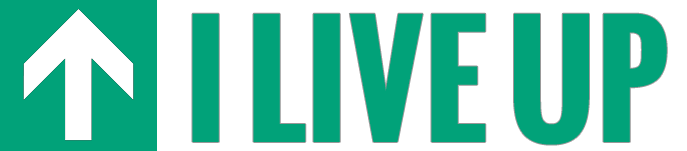How to Set up a Mobile Hotspot
Whether you are traveling for work or telecommuting from your favorite coffee shop, you need a reliable Wi-Fi connection. Thankfully, it is easy to create your own. Instead of paying to connect to a spotty Wi-Fi service, you can use your smartphone, cellular signal and data plan that permits personal hotspots to securely connect to the Internet from anywhere. Below are details on how to turn your smartphone or tablet into a personal hotspot. Each device varies, so we picked a few of our favorites.
Note: Stay close to a power source. Using your phone or tablet as a hotspot drains your battery fast. Also, consult your data plan and carrier before you begin.
Apple iPhone 6s Plus
Apple’s new iPhone 6s Plus is one of the most coveted phones on the market, and its ability to beam Wi-Fi only enhances it. There are six easy steps to set up a mobile hotspot over Wi-Fi on this smartphone. It is important to note that the settings for the portable Wi-Fi can only be changed when the Wi-Fi sharing is turned off.
- Open Settings.
- Open the Personal Hotspot (you may have to open Cellular > Personal Hotspot if you do not see the Personal Hotspot option under Settings).
- Turn on Personal Hotspot.
- Go to Wi-Fi Password to change your password.
- Find your device under Settings > General > About.
- Once your personal hotspot is set up, you will see the Personal Hotspot icon appear on the home screen.
When you are ready, turning off the Personal Hotspot is just as easy: Simply toggle off the Personal Hotspot button, which is located under Settings.
Microsoft Surface Pro 4
Billed as “the tablet that can replace your laptop,” the Microsoft Surface Pro 4 is a feature-laden device that is powered by Windows 10. The hybrid laptop and tablet retails for $899, which makes it more expensive than even Apple’s iPads. However, unlike those devices, the Surface Pro 4 is a fully functional computer that is able to run all of your desktop software. To use it as a personal hotspot is straightforward.
- Tap the Windows logo, Settings, Network and Internet, and then Mobile Hotspot.
- Switch the Mobile Hotspot button to the On position.
- Wait for your device’s name and password to appear. If you don’t see it, call your carrier to see if the option is available under your data plan.
Samsung Galaxy S6
The Samsung Galaxy S6 is one of the top selling Android devices on the market. The handset boasts built-in wireless charging and a design that rivals anything on the market. Adding a mobile hotspot to this device takes its capabilities and usefulness to the next level. Again, like the other devices we’ve covered, it is rather easy to do.
- Tap Settings, More Settings, and Mobile Hotspot and Tethering.
- Toggle the Mobile Hotspot button to the On position.
- Look for your device’s name and password, and then select Allow All Devices.
- Use your Galaxy password to connect your other devices to the Galaxy’s hotspot.